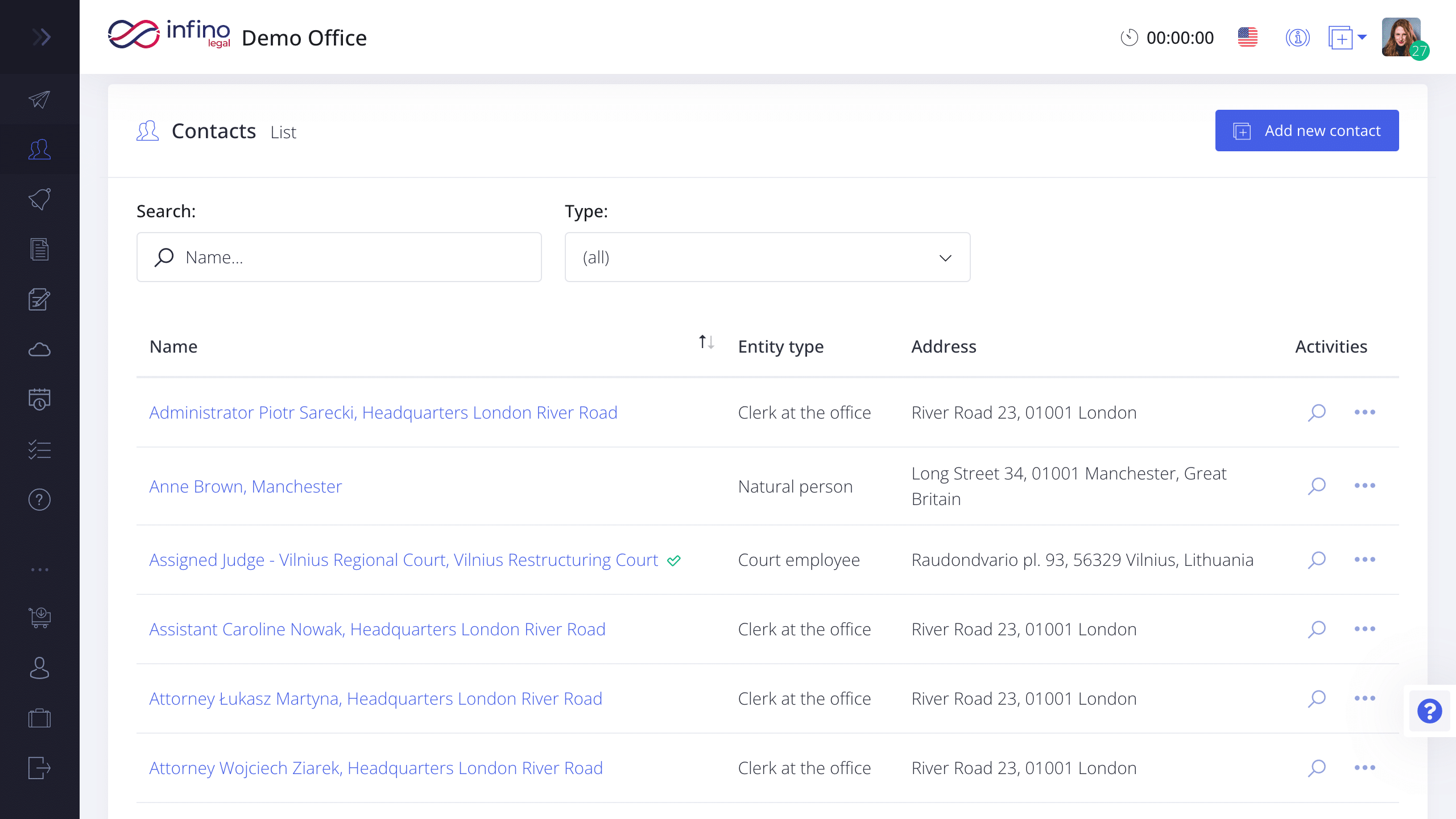In Infino Legal, we provide the option to create a contact database. Within the system, you’ll find several types of contacts, including individuals, companies, courts, court departments, court employees, and bailiffs. By creating contacts in just a few clicks, you gain access to contact and address information, as well as ready-to-use recipients for correspondence generated by the system. You don’t need to enter address data again in document templates or postal prints; all addresses will be automatically populated.
Add Natural person
To add a contact for an individual:
- Go to the Contacts tab.
- Click the “Add new contact” button.
- Select “Natural person” from the list.
- Fill in all the required details – you can associate the contact with a specific company in the “Associate with company” field.
- Finally, click “Create”.
Add Company
To add a contact for a company:
- Go to the Contacts tab.
- Click the “Add new contact” button.
- Select “Company” from the list.
- Enter all the data.
- Finally, click “Create”.
Add State Office
To add a contact for a state office:
- Go to the Contacts tab.
- Click the “Add New Contact” button.
- Select “State Office” from the list.
- Fill in all the required details.
Add Court
To add a contact for a court:
- Go to the Contacts tab.
- Click the “Add new contact” button.
- Select “Court” from the list.
- Add a court from the available database or enter court details manually.
Add Court Division
To add a contact for a court department:
- Go to the Contacts tab.
- Click the “Add new contact” button.
- Select “Court division” from the list.
- Fill in the required fields one by one.
- Click “Save”.
Add Bailiff
To add a contact for a bailiff:
- Go to the Contacts tab.
- Click the “Add new contact” button.
- Select “Bailiff” from the list.
- Fill in the required fields.
- Click “Save”.